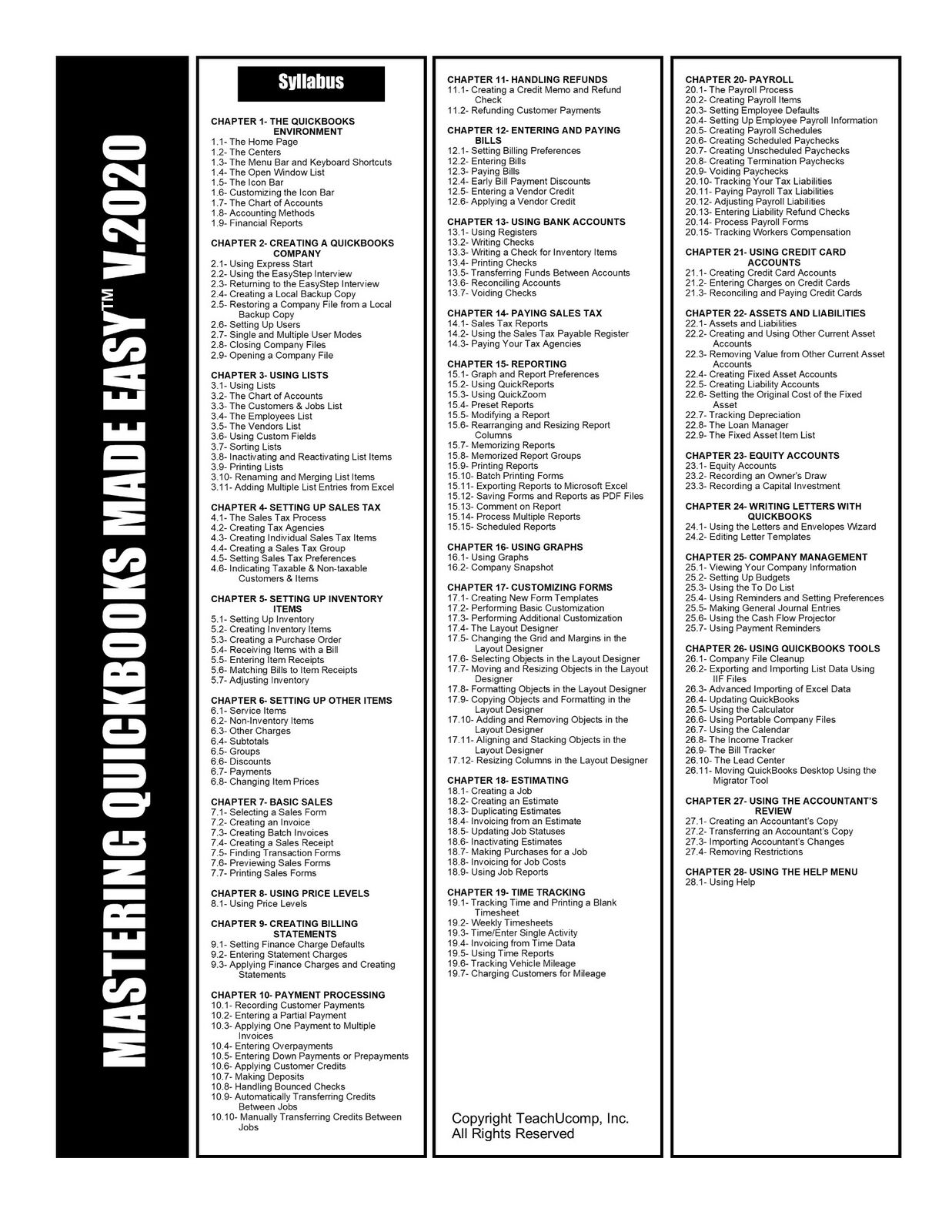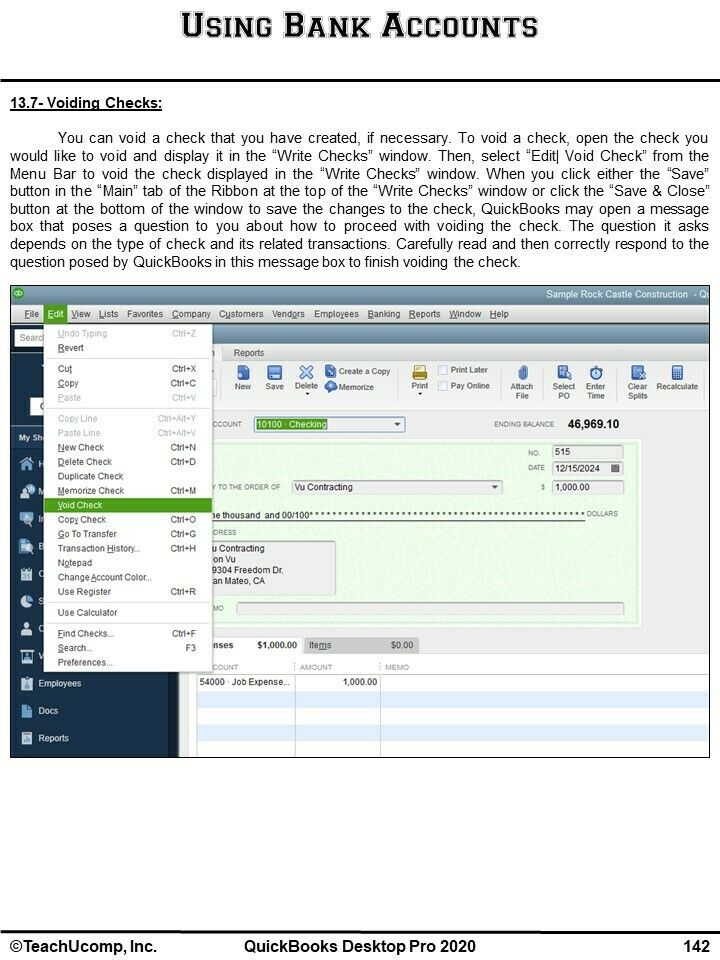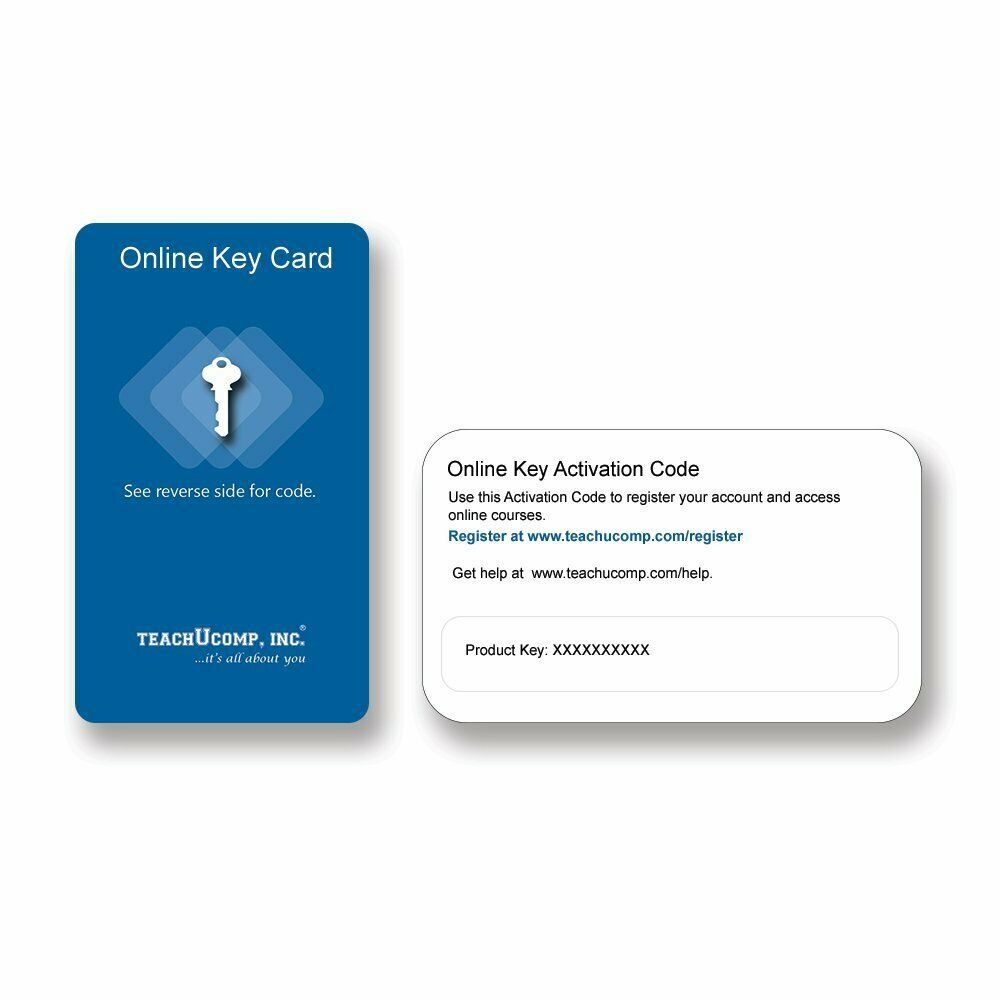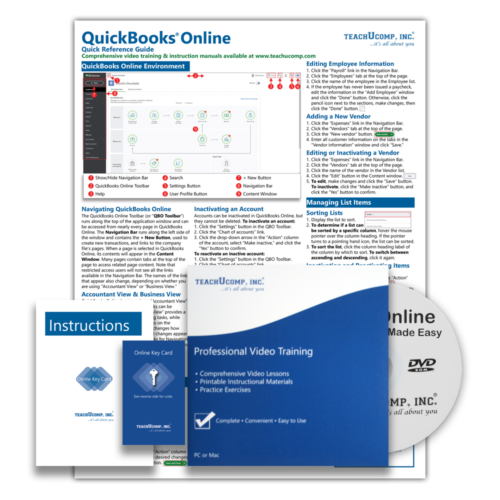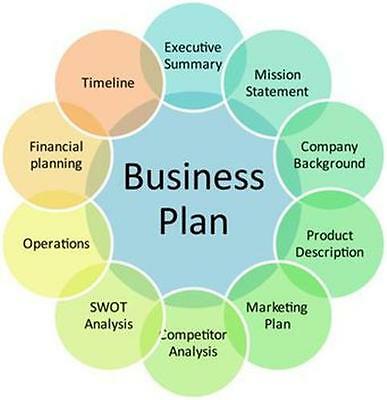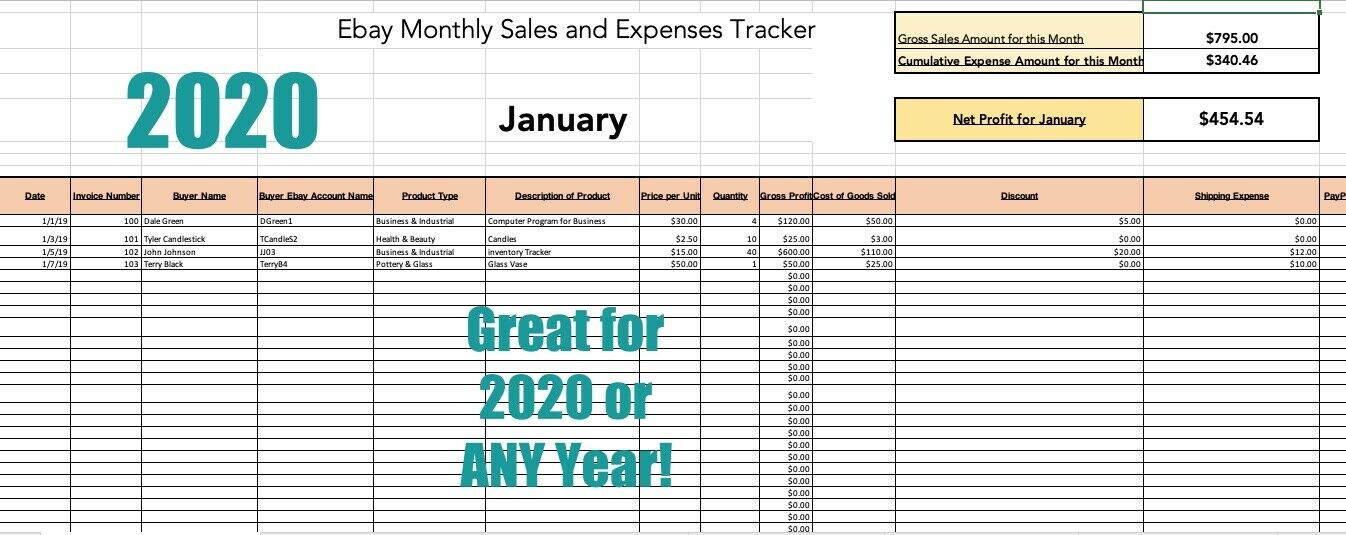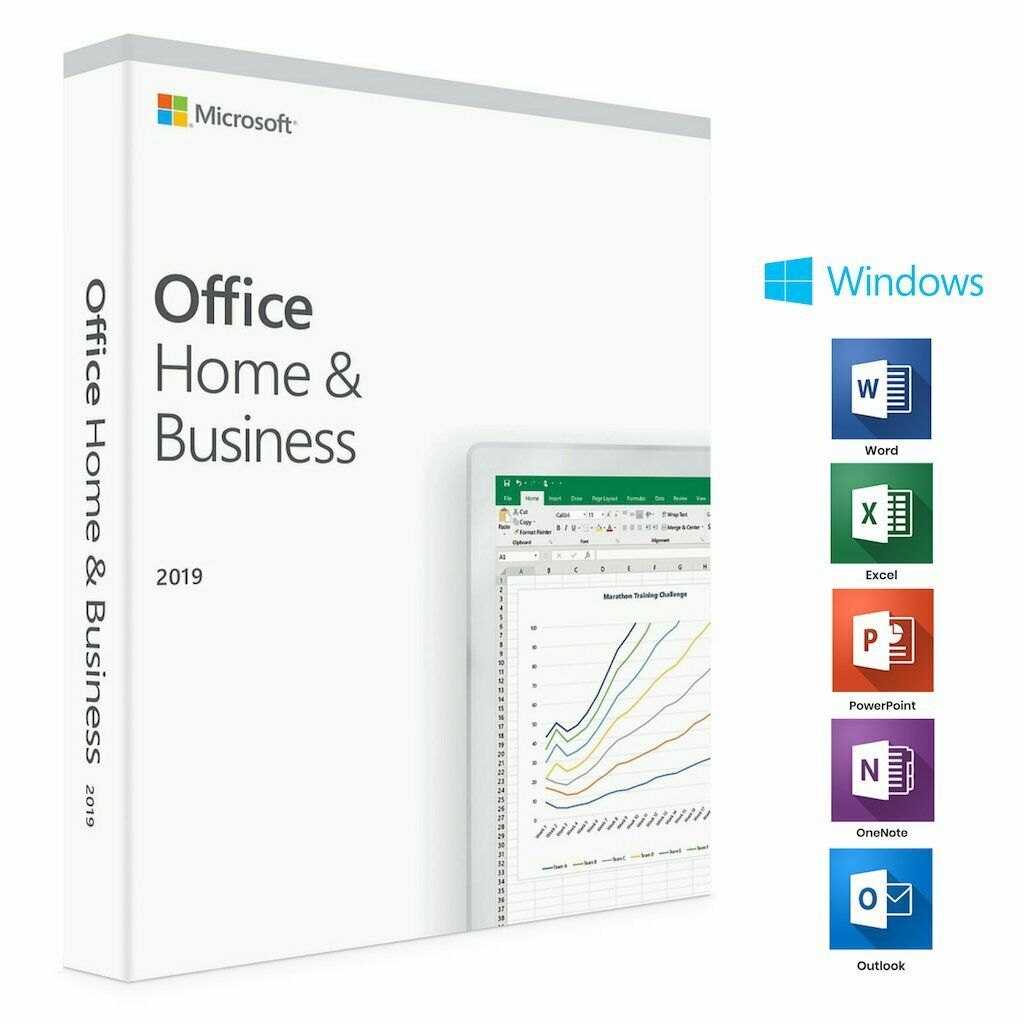-40%
QUICKBOOKS PRO 2020 DELUXE Training Tutorial Course with Quick Reference Guide
$ 17.42
- Description
- Size Guide
Description
QUICKBOOKS PRO 2020 DELUXE Training Tutorial Course with Quick Reference GuideQUICKBOOKS PRO 2020 DELUXE Training Tutorial Course with Quick Reference Guide
Mastering QuickBooks Made Easy DELUXE Self-Study Training Course
Product Details:
Product Name:
Mastering QuickBooks Made Easy
Manufacturer:
TeachUcomp, Inc.
Versions Covered:
2020 Desktop Pro
Course Length:
7.5 Hours
Video Lessons:
189
Instruction Manuals:
1 (PDF- 296 Pages)
Practice Exam:
Included
FinalExam:
Included
Certificate of Completion:
Included
Quick Reference Guide:
4 Pages, Laminated, 98 Topics
Product Type:
DELUXE
Learn QuickBooks Pro 2020 accounting software with this Deluxe training package from TeachUcomp, Inc.
Mastering QuickBooks Made Easy Deluxe
features 189 video lessons with over 7.5 hours of introductory through advanced instruction on both DVD-ROM to play on your PC or Mac and via online for one year (with enclosed Online Key Code) to view the course on your computer or mobile device. In addition, you’ll get our QuickBooks Pro Quick Reference Guide- a four-page printed, laminated guide with step-by-step instructions in the most critical functions. Pop in the DVD-ROM or launch the online version to watch, listen and learn as your expert instructor guides you through each lesson step-by-step. During this media-rich learning experience, you will see each function performed just as if your instructor were there with you. Reinforce your learning with the text of our two printable classroom instruction manuals in PDF (Introductory and Advanced), additional images and practice exercises. You will learn how to set up a QuickBooks company file, pay employees and vendors, create custom reports, reconcile your accounts, use estimating, time tracking and much more.
This package also includes an optional practice exam with evaluative feedback, an optional final exam and a Certificate of Completion when you pass the final exam. Test your knowledge after completing the course and demonstrate your proficiency.
Whether you are completely new to QuickBooks or upgrading from an older version, this course will empower you with the knowledge and skills necessary to be a proficient user. We have incorporated years of classroom training experience and teaching techniques to develop an easy-to-use course that you can customize to meet your personal learning needs.
Topics Covered:
The QuickBooks Environment
1. The Home Page and Insights Tabs
2. The Centers
3. The Menu Bar and Keyboard Shortcuts
4. The Open Window List
5. The Icon Bar
6. Customizing the Icon Bar
7. The Chart of Accounts
8. Accounting Methods
9. Financial Reports
Creating a QuickBooks Company File
1. Using Express Start
2. Using the EasyStep Interview
3. Returning to the Easy Step Interview
4. Creating a Local Backup Copy
5. Restoring a Company File from a Local Backup Copy
6. Setting Up Users
7. Single and Multiple User Modes
8. Closing Company Files
9. Opening a Company File
Using Lists
1. Using Lists
2. The Chart of Accounts
3. The Customers & Jobs List
4. The Employees List
5. The Vendors List
6. Using Custom Fields
7. Sorting List
8. Inactivating and Reactivating List Items
9. Printing Lists
10. Renaming & Merging List Items
11. Adding Multiple List Entries from Excel
Setting Up Sales Tax
1. The Sales Tax Process
2. Creating Tax Agencies
3. Creating Individual Sales Tax Items
4. Creating a Sales Tax Group
5. Setting Sales Tax Preferences
6. Indicating Taxable & Non-taxable Customers and Items
Setting Up Inventory Items
1. Setting Up Inventory
2. Creating Inventory Items
3. Creating a Purchase Order
4. Receiving Items with a Bill
5. Entering Item Receipts
6. Matching Bills to Item Receipts
7. Adjusting Inventory
Setting Up Other Items
1. Service Items
2. Non-Inventory Items
3. Other Charges
4. Subtotals
5. Groups
6. Discounts
7. Payments
8. Changing Item Prices
Basic Sales
1. Selecting a Sales Form
2. Creating an Invoice
3. Creating Batch Invoices
4. Creating a Sales Receipt
5. Finding Transaction Forms
6. Previewing Sales Forms
7. Printing Sales Forms
Using Price Levels
1. Using Price Levels
Creating Billing Statements
1. Setting Finance Charge Defaults
2. Entering Statement Charges
3. Applying Finance Charges and Creating Statements
Payment Processing
1. Recording Customer Payments
2. Entering a Partial Payment
3. Applying One Payment to Multiple Invoices
4. Entering Overpayments
5. Entering Down Payments or Prepayments
6. Applying Customer Credits
7. Making Deposits
8. Handling Bounced Checks
9. Automatically Transferring Credits Between Jobs
10. Manually Transferring Credits Between Jobs
Handling Refunds
1. Creating a Credit Memo and Refund Check
2. Refunding Customer Payments
Entering and Paying Bills
1. Setting Billing Preferences
2. Entering Bills
3. Paying Bills
4. Early Bill Payment Discounts
5. Entering a Vendor Credit
6. Applying a Vendor Credit
Using Bank Accounts
1. Using Registers
2. Writing Checks
3. Writing a Check for Inventory Items
4. Printing Checks
5. Transferring Funds
6. Reconciling Accounts
7. Voiding Checks
Paying Sales Tax
1. Sales Tax Reports
2. Using the Sales Tax Payable Register
3. Paying Your Tax Agencies
Reporting
1. Graph and Report Preferences
2. Using QuickReports
3. Using QuickZoom
4. Using Preset Reports
5. Modifying a Report
6. Rearranging and Resizing Report Columns
7. Memorizing a Report
8. Memorized Report Groups
9. Printing Reports
10. Batch Printing Forms
11.Exporting Reports to Excel
12. Saving Forms and Reports as PDF Files
13. Comment on Report
14. Process Multiple Reports
15. Scheduled Reports
Using Graphs
1. Using Graphs
2. Company Snapshot
Customizing Forms
1. Creating New Form Templates
2. Performing Basic Customization
3. Performing Additional Customization
4. The Layout Designer
5. Changing the Grid and Margins in the Layout Designer
6. Selecting Objects in the Layout Designer
7. Moving and Resizing Objects in the Layout Designer
8. Formatting Objects in the Layout Designer
9. Copying Objects and Formatting in the Layout Designer
10. Adding and Removing Objects in the Layout Designer
11. Aligning and Stacking Objects in the Layout Designer
12. Resizing Columns in the Layout Designer
Estimating
1. Creating a Job
2. Creating an Estimate
3. Duplicating Estimates
4. Invoicing From Estimates
5. Updating Job Statuses
6. Inactivating Estimates
7. Making Purchases for a Job
8. Invoicing for Job Costs
9. Using Job Reports
Time Tracking
1. Tracking Time and Printing a Blank Timesheet
2. Weekly Timesheets
3. Time/Enter Single Activity
4. Invoicing from Time Data
5. Using Time Reports
6. Tracking Vehicle Mileage
7. Charging Customers for Mileage
Payroll
1. The Payroll Process
2. Creating Payroll Items
3. Setting Employee Defaults
4. Setting Up Employee Payroll Information
5. Creating Payroll Schedules
6. Creating Scheduled Paychecks
7. Creating Unscheduled Paychecks
8. Creating Termination Paychecks
9. Voiding Paychecks
10. Tracking Your Tax Liabilities
11. Paying Your Payroll Tax Liabilities
12. Adjusting Payroll Liabilities
13. Entering Liability Refund Checks
14. Process Payroll Forms
15. Tracking Workers Compensation
Using Credit Card Accounts
1. Creating Credit Card Accounts
2. Entering Credit Card Charges
3. Reconciling and Paying Credit Cards
Assets and Liabilities
1. Assets and Liabilities
2. Creating and Using an Other Current Asset Account
3. Removing Value from Other Current Asset Accounts
4. Creating Fixed Asset Accounts
5. Creating Liability Accounts
6. Setting the Original Cost of the Fixed Assets
7. Tracking Depreciation
8. The Loan Manager
9. The Fixed Asset Item List
Equity Accounts
1. Equity Accounts
2. Recording an Owner's Draw
3. Recording a Capital Investment
Writing Letters With QuickBooks
1. Using the Letters and Envelopes Wizard
2. Editing Letter Templates
Company Management
1. Viewing Your Company Information
2. Setting Up Budgets
3. Using the To Do List
4. Using Reminders and Setting Preferences
5. Making General Journal Entries
6. Using the Cash Flow Projector
7. Using Payment Reminders
Using QuickBooks Tools
1. Company File Cleanup
2. Exporting and Importing List Data Using IIF Files
3. Advanced Importing of Excel Data
4. Updating QuickBooks
5. Using the Calculator
6. Using the Portable Company Files
7. Using the Calendar
8. The Income Tracker
9. The Bill Tracker
10. The Lead Center
11. Moving QuickBooks Desktop Using the Migrator Tool
Using the Accountant's Review
1. Creating an Accountant's Copy
2. Transferring an Accountant's Copy
3. Importing Changes to Your Company File
4. Removing Restrictions
Using the Help Menu
1. Using Help
Minimum System Requirements:
1 GHz Intel Pentium Processor or equivalent
Windows or MAC
1 GB RAM
256 color SVGA capable of 1024x768 resolution
Speakers or headphones
DVD-ROM Drive
Payment
Shipping
Returns
Contact
We accept
PayPal
for all orders- the safest way to shop on eBay.
Digital Items:
No shipping means fast access to your course.
Within one business day following purchase, you will receive a message from us through the eBay messaging system that contains your login credentials and instructions to access your course from our site.
Physical Products:
We offer
FREE shipping
U.S. orders.
Your order will be shipped within 1 business day of receiving payment (Monday-Friday).
In the very unlikely event that your item is lost or damaged during shipment, please be sure to let us know. We will issue either a full refund or replacement.
If you are not 100% satisfied with your purchase, you can return the product and get a full refund (minus any shipping costs) or exchange the product for another one.
You can return a product for up to 30 days from the date you purchased it.
Any physical product you return must be in the same condition you received it and in the original sealed packaging.
Please use the eBay message center to contact us. This assures that we receive your message. We are open Monday through Friday 9-5 Eastern and will answer you within one business day.
We're always happy to answer questions. We want to make your buying experience as pleasurable as possible.
Listing and template services provided by inkFrog